At first glance, Canvas Draw seems to pack almost anything a graphic designer might ask from such a solution: drawing and painting tools of various shapes, sizes, or textures, vector and raster graphics support, image filters, text effects, layout customization tools, measurement and alignment tools, symbols support, annotation capabilities, and much more.
Just like other similar software solutions, Canvas Draw comes with built-in templates and sample files designed to help you get started, but also offers you the option to make your own. Each document is organized into multiple layers, and you get to see the layout structure in a centralized manner.
Dive into an organized working space filled with a plethora of graphics tools
Canvas Draw preserves the traditional design employed by the majority of other drawing solutions available out there: most of the space is reserved for the canvas area while all the tools are placed in the top toolbar, or in additional toolbox panels that can be activated via the status bar menus.
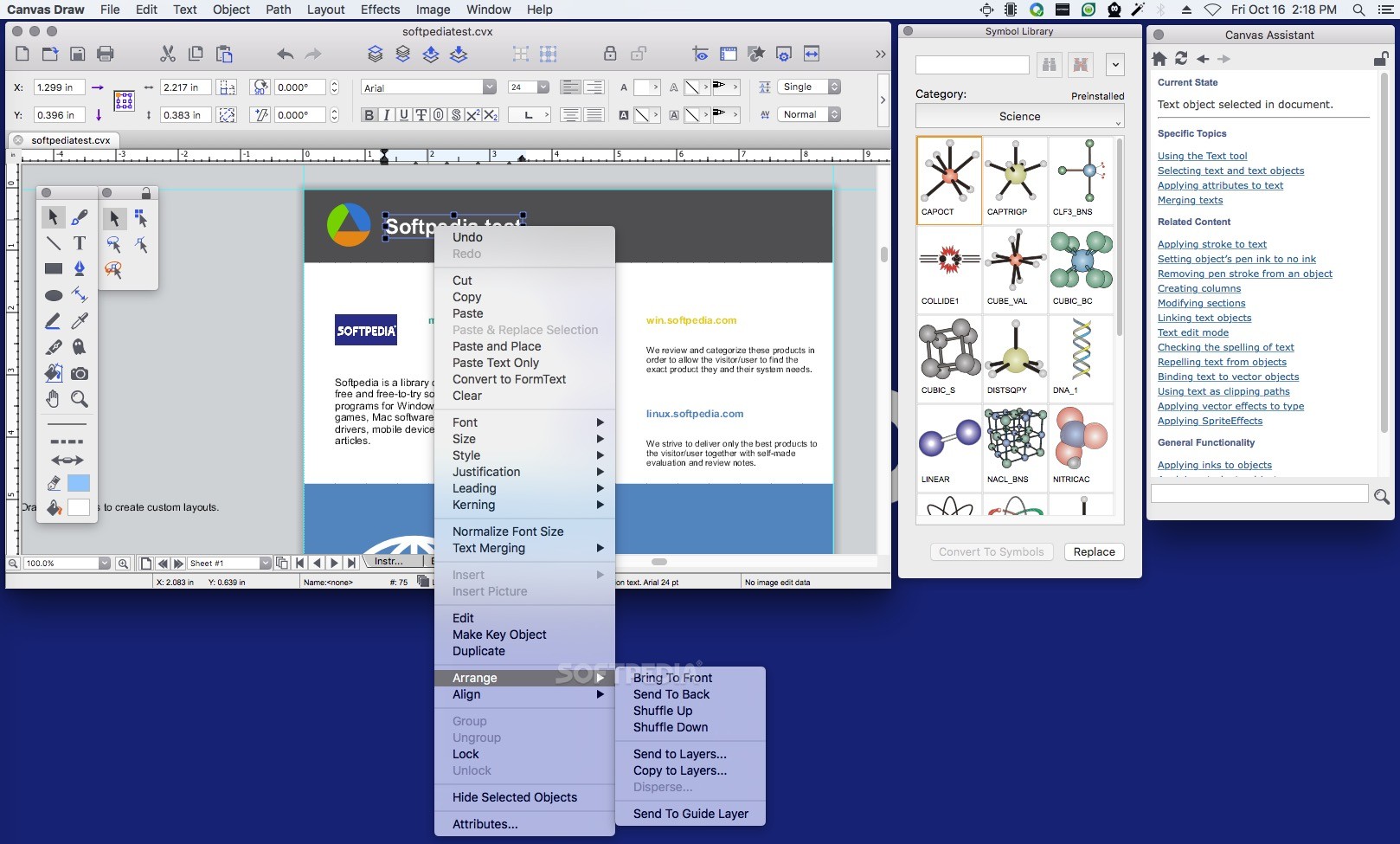
The Canvas Draw working area where you get to rearrange items, send them to specific layers, and more
The absence of some small functions that users have come to expect from most apps can be a bit of an unpleasant surprise, such as the fact that you need to use buttons to zoom in and out instead of using the mouse scroll. Similarly, you need to use slider bars to move the canvas instead of simple drag and drop movements.
Moreover, if you have selected an object, and you want to move it around, you need to place your cursor in precise areas, otherwise the selection is invalidated. In fact, selecting specific objects and recognizing the areas in which a certain tool works or not can be a real hustle.
Naturally, as you work more with Canvas Draw, you get to learn all its quirks, but you do not have to rely only on the trial and error technique. Canvas Draw comes with a Canvas Assistant tool that automatically detects your selection and pulls up topics that might interest you.
The Canvas Draw developers also provide an extensive documentation online covering the ample collection of supported drawing and vector graphics tools, the image editing options, how the utility deals with text, the various analysis tools, the built-in Sprite technology, and so on.
Export and annotation capabilities that make teamwork possible
Canvas Draw enables you to save the current project as a BMP, GIF, JPG, PDF, PNG, PSD/PDD, or TIFF file for sharing and printing, but also comes with proprietary project and template export formats. As a result, you can continue working on the same project at a later time, or use it as a template for upcoming assignments.
When saving in project form, Canvas Draw can retain all aspects related to the project, including all the layers. This means that you can share the file with your colleagues and allow them to either directly make modifications or just create annotations by attaching comments or by using the markup tool.
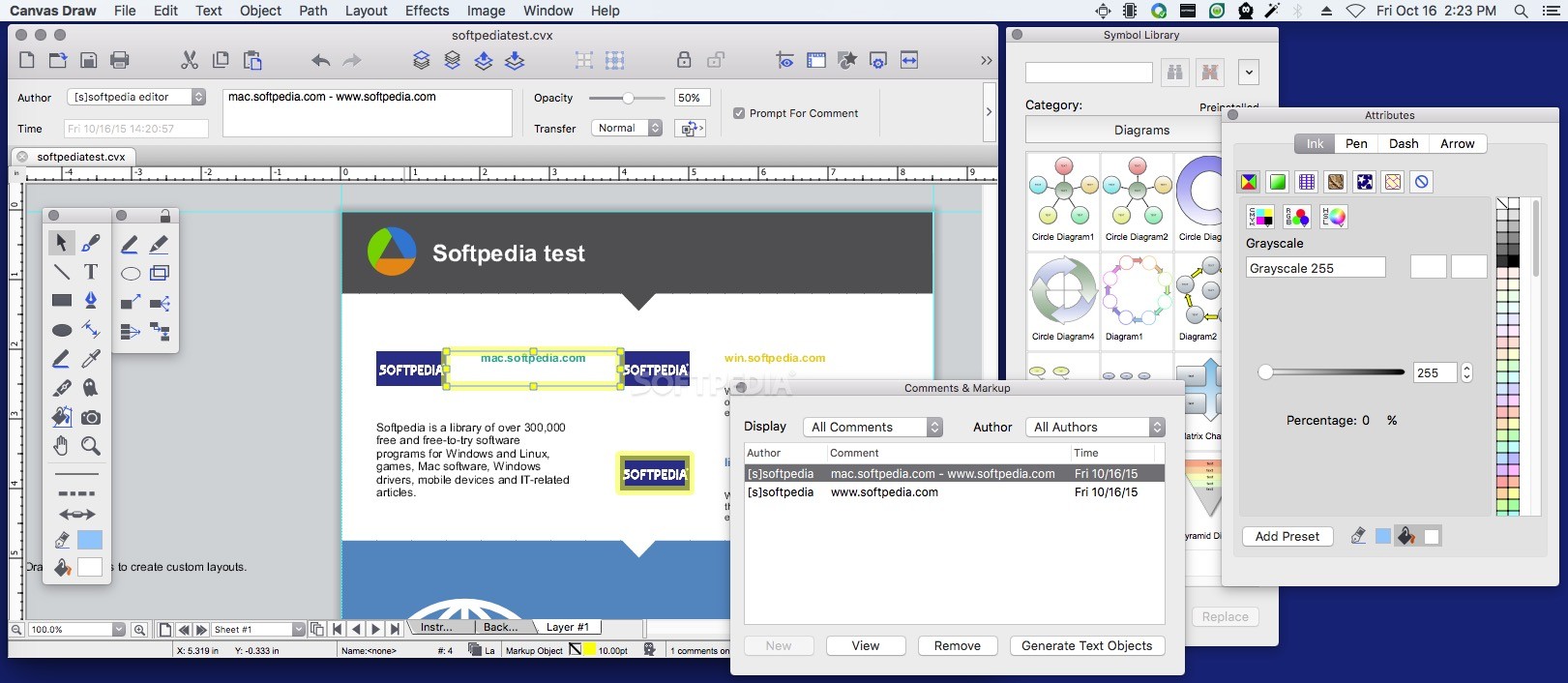
Within the Canvas Draw projects you can easily add comments and markups to specific objects or sections
As a security measure, the Canvas Draw canvas file can be encrypted to prevent unauthorized access. Nonetheless, keep in mind that Canvas Draw does not come with a document sharing platform: the ACD Systems account is used only to manage your products’ licenses.
Sprite technology support and numerous effects for enhancing your project’s look
Canvas Draw aims to meet all your illustration related needs, so it packs the Sprite technology that enables you to play with different transparency effects, together with an in-built effects palette in an attempt to help you create high-quality designs with minimal effort.
Given the fact the Sprite tool also works with layers and masks, the artistic possibilities are virtually endless. Canvas Draw also includes additional effects that can be applied to your objects such as blending, or various types of distortion and merging effects. Moreover, you get to apply countless image filters, to change the color mode, or to trim the picture.
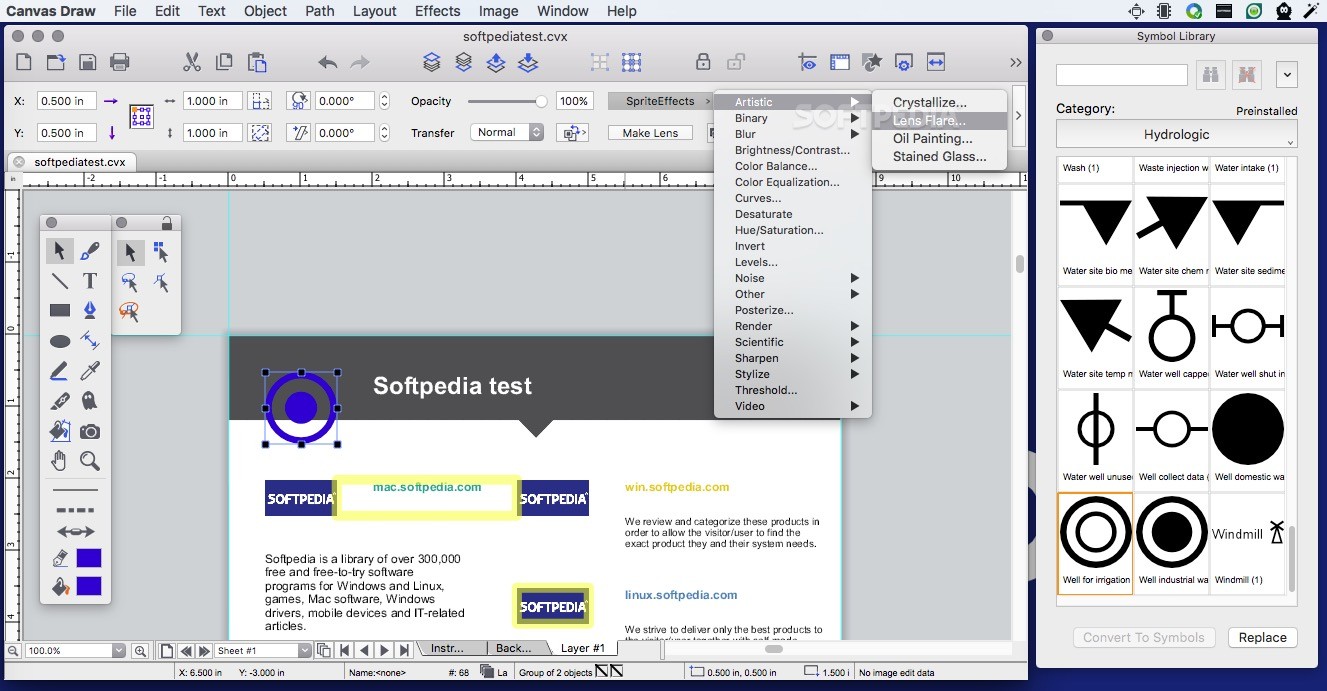
Canvas Draw offers you the possibility to apply multiple sprites effects to any object included in your project
On the other hand, the precise Canvas Draw measurement tools help you analyze the exact distances between objects, but also the document layout. As a result, the application helps you make sure that your project is following industry standards.
Read more: http://www.softpedia.com/reviews/mac/canvas-draw-review-494672.shtml
Software

No Comments Found